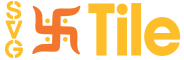Accessing Svgtile.com
To begin, open your preferred web browser and navigate to Svgtile.com. Once you're on the homepage, you'll be greeted by a sleek and user-friendly interface designed to facilitate easy browsing and searching of icons.
Browsing Icon Categories
Svgtile.com organizes its vast collection of icons into various categories, making it easier for users to find specific icons that suit their video editing needs. Browse through the categories provided on the website, such as "Business," "Technology," "Social Media," or use the search bar for specific keywords related to the icons you're looking for.
Selecting an Icon
Once you've found an icon that captures your interest, click on it to access the icon's details page. Here, you'll find additional information about the icon, including its name, tags, author, and a preview image that showcases the icon's appearance.
Customizing the Icon
Svgtile.com offers users the flexibility to customize icons according to their specific video editing requirements. You can modify aspects like color, size, and stroke width to match your video's overall aesthetic. Use the customization options provided on the website to tailor the icon to your liking.
Downloading the Icon
Once you're satisfied with the customization, it's time to download the icon. Look for the "Download" button on the icon's details page and click on it. You'll be presented with different file format options, such as SVG, PNG, or AI. Choose the format that best suits your video editing software's requirements.
Understanding Icon Licenses
Svgtile.com offers icons with various licensing options. It's crucial to understand the licensing terms associated with the icons you download to ensure proper usage and avoid copyright issues. Take a moment to read and comprehend the license details provided on the website.
Incorporating Icons into Your Video Editing Software
With the icon downloaded to your computer, it's time to integrate it into your video editing software. Open your preferred editing software and locate the "Import" or "Insert" function. Use this function to import the downloaded icon file into your editing project.
Adjusting the Icon in Your Video Editing Software
Once imported, you can resize, reposition, and modify the icon as needed within your video editing software. Take advantage of the software's features to seamlessly blend the icon with your video footage and enhance the overall visual impact.
Animating the Icon
If you want to add a dynamic touch to your video, consider animating the icon. Many video editing software tools offer animation features that allow you to create captivating effects. Explore your software's animation capabilities and experiment with different styles to bring your icon to life.
Finalizing Your Video Project
After incorporating and animating the icons, it's time to finalize your video project. Ensure that the icons are visually cohesive with the rest of the video, and double-check for any necessary adjustments or refinements. Once satisfied, export the video in your preferred format.
Conclusion
Svgtile.com provides a treasure trove of icons that can significantly enhance your video editing projects. By following this comprehensive guide, you can seamlessly browse, download, customize, and incorporate icons into your videos, adding an extra layer of visual appeal. Embrace the power of icons and unleash your creativity to create compelling video content.